Issues using OSLC Connect with ReportBuilder
Including OSLC Connect data in ReportBuilder or Engineering Insights (RELM) requires the consumption and visibility of OSLC data from the source OSLC Connect tool and processing by LQE. The following document enables you to review and resolve your issues in having your contents available for reporting.
Note, since Engineering Insights leverages the same data sources as Report Builder, in most cases, the resolutions are the same and solved at the same time.
The types of errors we are addressing.
Missing Projects or Elements in Reportable Resources
No update of artifacts
The inability to see OSLC Connect shapes in Reporting
The inability for some users to see OSLC Connect Artifacts in Reports
Rich previews in reporting applications
The examples below show OSLC Connect for Jira examples, but other OSLC Connect applications have the same basic behaviors.
Checking your Data Source (TRS Source)
The OSLC Connect resources in any reports depend on the feed coming from the OSLC Connect application.
Check that a Functional User is Assigned
The TRS feed creation depends on a functional user who has access to see the artifacts in the OSLC Connect source application. If the user assigned to the data source does not have access to artifacts, they will not be included in the report.
In the OSLC Connect Administration, you should be reviewing the assigned Functional User.
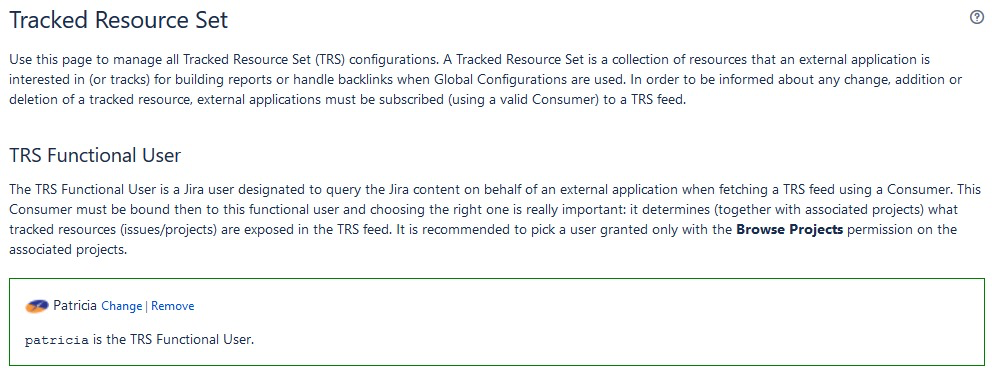
This user is often a service account or a Jira admin account to give permission to all the artifacts.
Check the project access of the Functional User
We do provide a simple guide to what projects are included in the TRS feed.
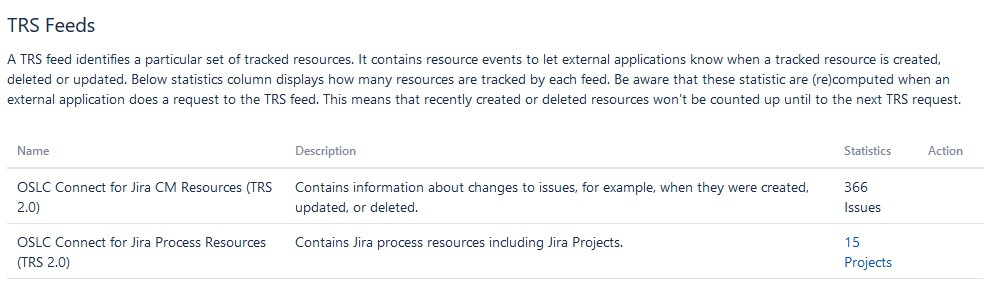
This will be a hint if the user has access to the artifacts necessary to perform the reporting.
If you change the TRS Functional User, you will need to re-build the TRS Resources (action enabled on the right of the above view), and in LQE, you will be forced to rebuild (see Check the status of the Jira Data Sources).
Also note, that our application will not include a project until an OSLC link exists to make sure we manage the scale of artifacts exposed to LQE.
Check the LQE Consumer has the Functional User assigned
A final step is to make sure your LQE consumer has the functional user assigned. Without it, your LQE request for the TRS will fail. Your LQE consumer in OSLC Connect should look similar to the following:


If there is no consumer assigned, use the actions to assign the consumer.
Checking Receiving TRS Data Source
Once it has been determined that OSLC Connect provides a correct TRS feed and has the Functional User assigned, we must be assured that the data source is being read correctly in LQE.
Check for Jira Data Sources
Navigate to the LQE Admin page to check for data sources. It should be something similar to ‘https://myjazzserver/lqe/web/admin/data-sources’. If you have questions, it should be in your jazz application drop-down.

In the administration, we are looking for the Data Sources to make sure Jira is being read. We should see two data sources (on ‘cm’ and one ‘process’). Their names may vary, but they will look similar to the following, and their URLs should be relative to your Jira Server.

If these are not available, please reference the installation guide for making these connections.
Check the status of the Jira Data Sources
If you are missing data or missing data updates, the issue can be that the TRS feed has had issues reading the source. You are looking for the status next to the feed that should look like the following:

A green check means the feed is up to date, and there are no issues.
An error indicates a resolution is in order. The issue will look similar to the following instead of the green checkmark.

Normal Resolutions
To resolve the issue, you will want to review the actions. Two standard issues are easily resolved.
Simple rebuild issue. For some reason, the TRS feed has had an issue. This could be due to a functional user change or an interruption in your Jira server's service. In either case, rebuilding the index should address the issue.
Oauth Authentication issue. Either a user in LQE or in OSLC Connect changed the key or secret for the OSLC Connect consumer connection. Either update the key again or re-perform the connection with OSLC connect as guided in the installation guide.
Check the permissions of Jira Data Sources
LQE provides a permission model on who can access the data contents included in a report. This is used to ensure that your accessibility model is being followed. This should be reviewed so that both your security policy and expectations are being addressed. If the permissions are too strict, users will not be able to report on the Jira data.
To review, navigate to the permissions in LQE.

In the permissions, these are organized by the process project groupings.

These permissions are set hierarchically, and you can control these by specific groups or individuals. For example, the following is a default (and very permissive) setting using the Everyone group.
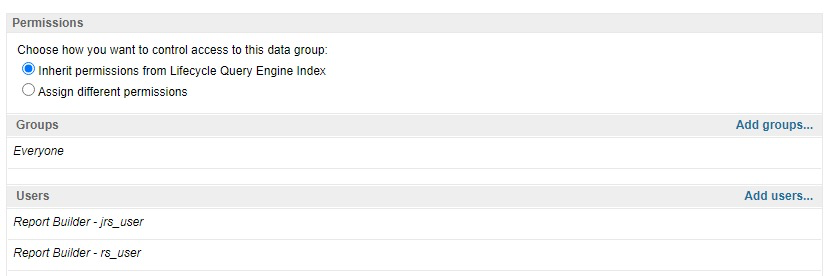
You have the flexibility to set this how you wish, but it can cause restrictions in the user access to data.
Once these steps are completed, LQE will have OSLC Connect data and can be accessible by the reporting tools.
(Unlikely) SPARQL Check
Some users may want to see information to show the data in LQE. You can do a check with a SPARQL Query. If you know SPARQL, you can write a simple query. Also, an example below is a query of all my Jira artifacts implemented by links. Note, be cautious with SPARQL queries because they can consume significant resources. This step should be pursued only after the following report checks have inconclusive results. Note that the Jira server prefix is being used to filter only links to your specific Jira repository.
PREFIX oslc_cm: <http://open-services.net/ns/cm#>
PREFIX dc: <http://purl.org/dc/terms/>
PREFIX rdf: <http://www.w3.org/1999/02/22-rdf-syntax-ns#>
PREFIX oslc: <http://open-services.net/ns/core#>
SELECT ?changeRequest ?implementedRequirement
WHERE {
?x oslc:shortTitle ?changeRequest .
?x oslc_cm:implementsRequirement ?implementedRequirement .
?x oslc:serviceProvider ?serviceProvider
filter contains (str(?serviceProvider), "https://myJiraURLprefix/")
}Checking Report Builder and Reports
When we are working with ReportBuilder, we are focused on two elements. The first is that Report Builder is not providing OSLC Connect artifacts for Reporting. The second is that my report does not contain the OSLC Connect artifacts you expect.
Checking Reports
When configured correctly, creating a report will naturally offer Jira (or Windchill) artifacts for performing reports. When correctly configured, a user should see these artifacts as selectable options.
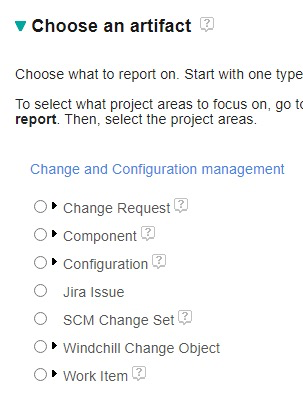
If these options aren’t available, please check the following elements.
Check the Report Type
Go to the top of the report definition and look at the Data Source.

If the data source is not an LQE based data source (such as Data Warehouse), it will not work. You cannot use the Data Warehouse with OSLC Connect.
Check the Scope
Report Builder attempts to be ‘smart’ and filter out selections that are not applicable. For example, if I pick only an EWM project for my scope.
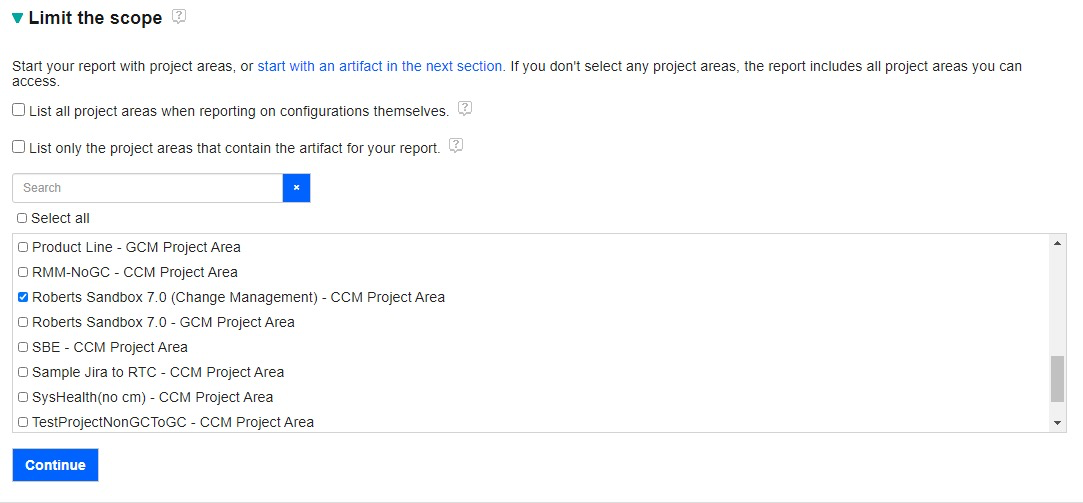
My allowable artifacts will be scoped accordingly.
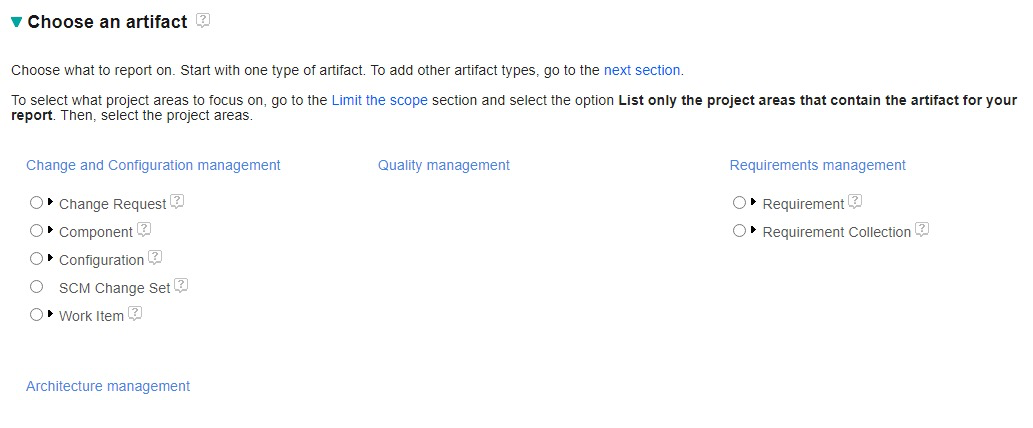
Make sure you have selected your OSLC Connect products in the scope of your intended report.
IMPORTANT: ReportBuilder uses Jazz Abbreviations for Project Scopes no matter the data source. Your Jira projects will have a - CCM Project Area even though they are from Jira. For example, a Jira project named ‘JIRA TEST’ will show up as follows:

Scope issues are the most common reason for missing OSLC Content in Reports.
OSLC Artifacts are Not Available
If the above actions do not allow Jira artifacts' selection, it is most likely that the ReportBuilder endpoint has not been refreshed yet. As a general rule, ReportBuilder refreshes daily to identify new shapes and projects (a great resource for more detail can be found here → https://jazz.net/library/article/91481 )
A simple solution is to ‘refresh’ the LQE endpoints.
You can review endpoints in your report builder by navigating to the data sources or see them all @ https://myjazz.com/rs/endpoint
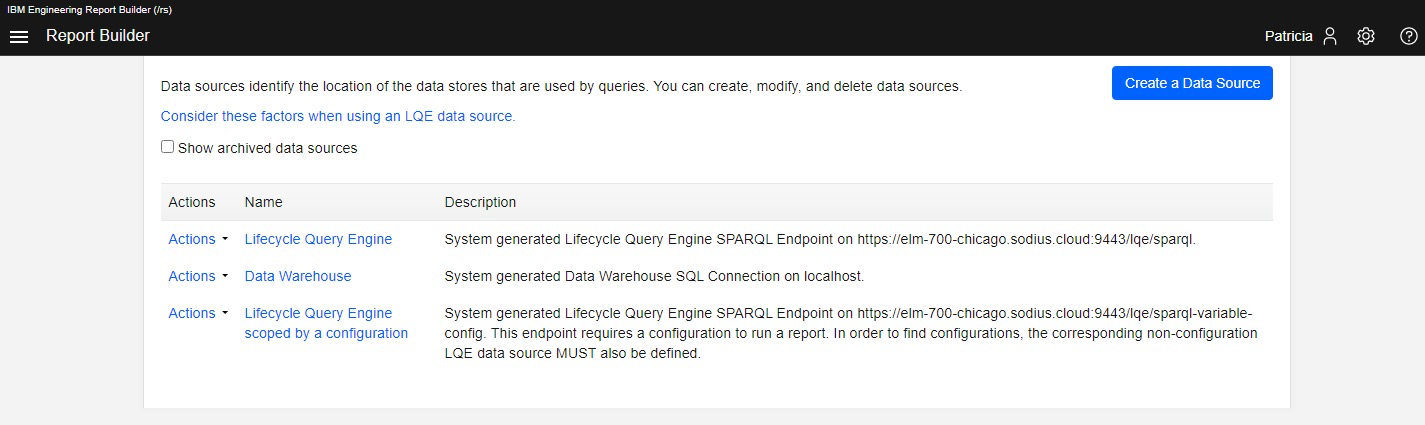
Navigate to each LQE based Datasource and perform a Refresh.
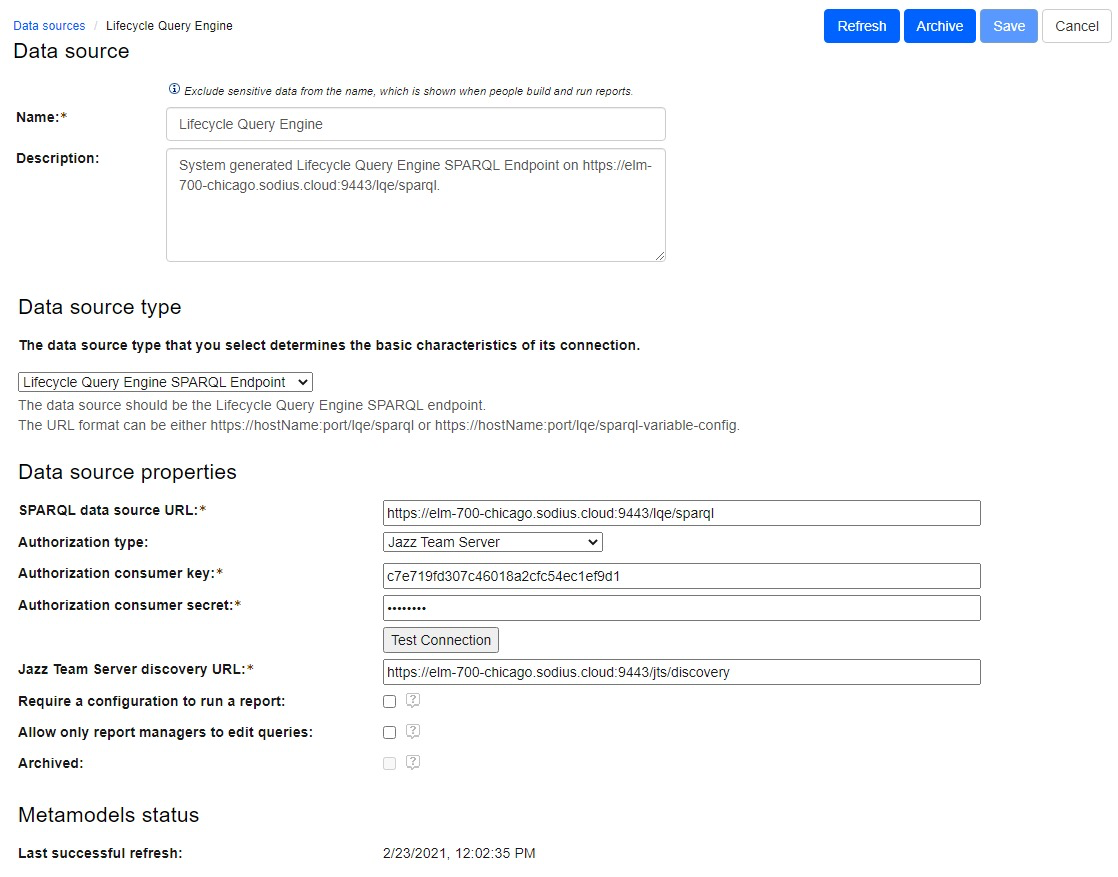
Note you will be able to see the last refresh date at the bottom of the data source to give you more information on when the activity last took place.
This activity can take several minutes on each source. Alternatively, the next day, you most likely have been refreshed automatically.
OSLC Attributes Not Available
Some of our OSLC Connect products allow the customization of the attributes that are included in the shapes. If you make a change in the attributes available you will need to make a meta-model refresh the same as the previous section.
Report Content Issues
Our last challenge once our data sources are properly read is building good reports. Building good reports is difficult, but once we have validated the data sources are good, we encourage good practices in debugging these complex reports.
Start Simple
While the report builder is immensely powerful, we recommend building incrementally to assure that the complex relationships you are reporting on are building as expected.
Configurations are Complex
Reporting with Configurations can be rather complex. We recommend working with some simple data sets (including configurations) to validate your logic and configuration reports.
Rich Hovers
ReportBuilder and Engineering Insights both offer rich hovers to locally embedded artifacts in the Jazz platform.
With RB, the OSLC Connect products do not currently support rich hovers. The rich hovers for the Jazz tools assume specific authentication behavior, so you should not be concerned about no rich hovers on the Jira artifacts.
With ENI, the OSLC Connect product does support rich hovers. To enable this, please go to the Admin of the application and create a Friend with your OSLC Connect product to enable the rich hovers.
