Issues Linking with Polarion
Issues using OSLC Links from Polarion are related to three common issues.
Turn on External Linking
It is mandatory for OSLC linking to enable external linking. If it is not enabled, the external link icon will not be activated and you will be unable to initiate linking from Polarion.
The configuration is a repository default, and a project specific configuration. You can find the configuration by navigating to the Linking Configuration in WorkItems.
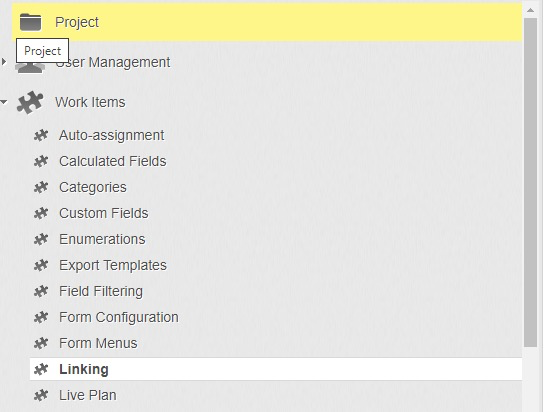
Then ensure that External Linking is Enabled
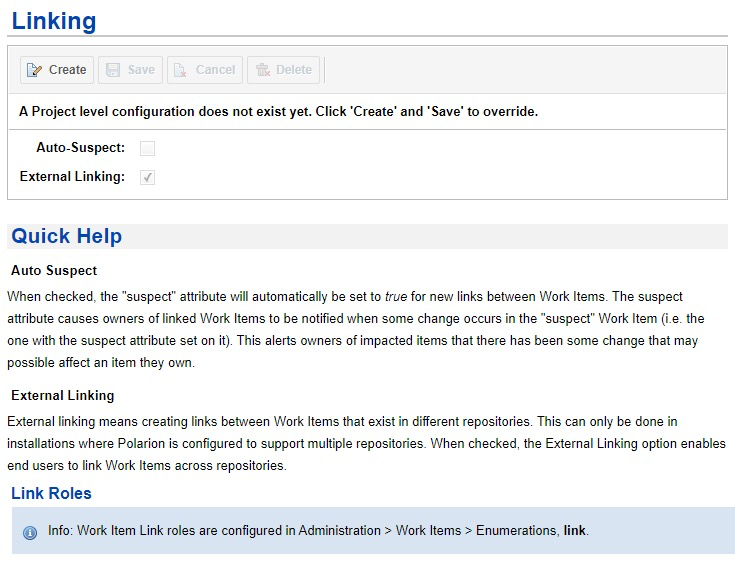
Linking on mapped link types should now be available. Typically this will be link types such as “related to”.
Address Missing Project Associations
If after turning on external links, there is no option for an external link (not even a shadow icon), this is an indication that Polarion does not believe there should be external links. You should review the following.
Polarion must be Friended to at least one other OSLC Application
Your Polarion project has a project association to one of the Friended applications
Address the OSLC Configuration
If linking is still not available, you will need to check the OSLC Mapping configuration which controls the types and the links that are used by OSLC interfaces. This will be evident if you are looking for links from Polarion and cannot get the third icon (globe) to be available when creating links believed to be OSLC enabled.
For example this would look like the following:

Also if you are attempting to create links from Jira to Polarion and observe an error like the following:
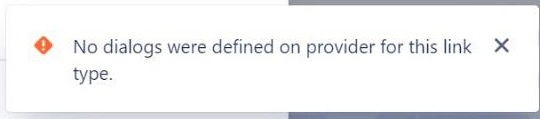
Would indicate that Polarion is unaware of any types that are enabled as OSLC artifacts and does not allow any links.
If you have either of these issues please see the knowledge base article https://sodiuswillert.atlassian.net/servicedesk/customer/kb/view/1395589180
